Monday, August 4, 2008
1. Open Outlook 2007
2. For new setup, select Do Not Upgrade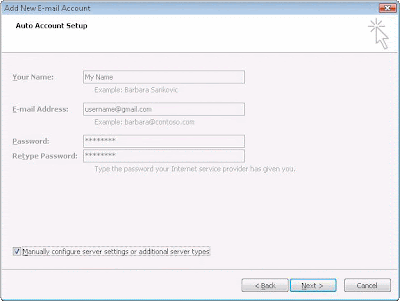
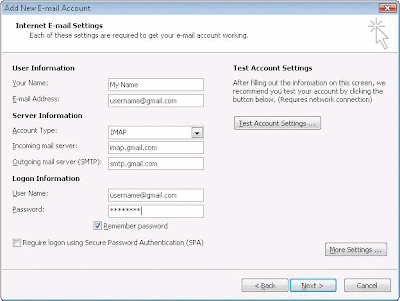
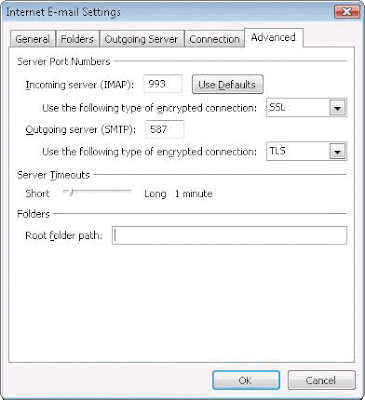
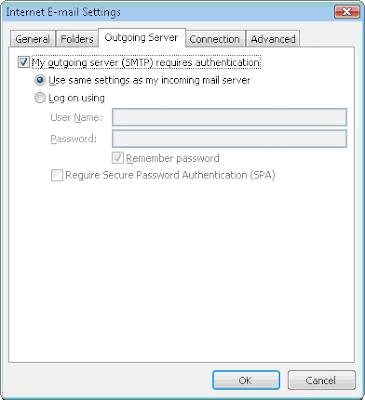
3. Select Yes
4. Enter Display Name, Email address(full) and Password. Google apps users, please enter your full email address, e.g. username@your_domain.com
5. Click Manually configure
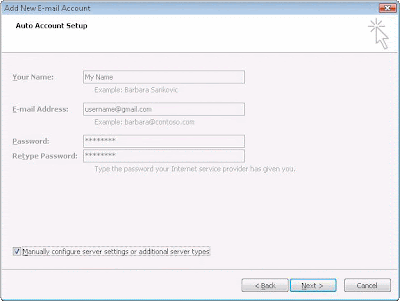
6. Select Internet E-mail
7. Settings: Name, Full email address
- Select IMAP; use given incoming/outgoing servers
- Username should be full gmail address
- After this screen, clicking Next takes you to the end of the setup.
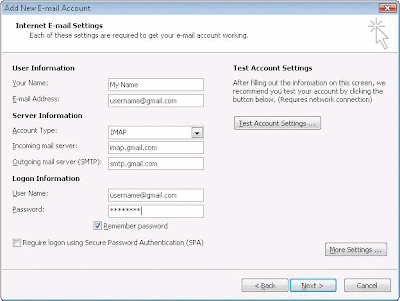
8. Select Tools>Options>Mail setup. Under Email accounts select account and click Change above the list of accounts. Click More Settings, then the Advanced Tab
- Incoming server must be 993, and must use SSL Encryption
- Outgoing server can use 587, TLS Encryption.
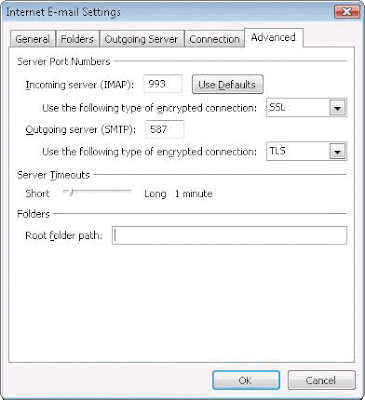
9. Click Outgoing Server. Make sure that My outgoing server(SMTP) requires authentication is selected. The radio button Use same settings as my incoming mail server should also be selected.
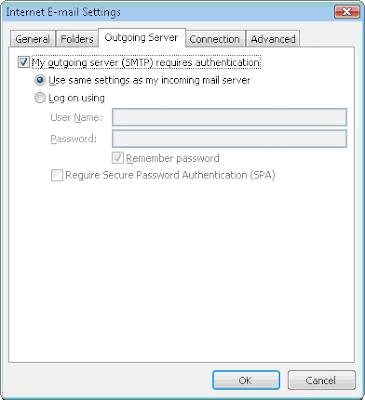
10. Click OK > Next > Finish > Close > OK
Subscribe to:
Post Comments (Atom)

0 comments:
Post a Comment